1. Updating your Computer
2. Nacsport Installation
3. Further Support
1. Before installing Nacsport, check that your Apple computer meets these minimum hardware requirements (summarised below). For optimal performance during advanced analysis, we recommend using a machine that matches the recommended hardware requirements for the best user experience.
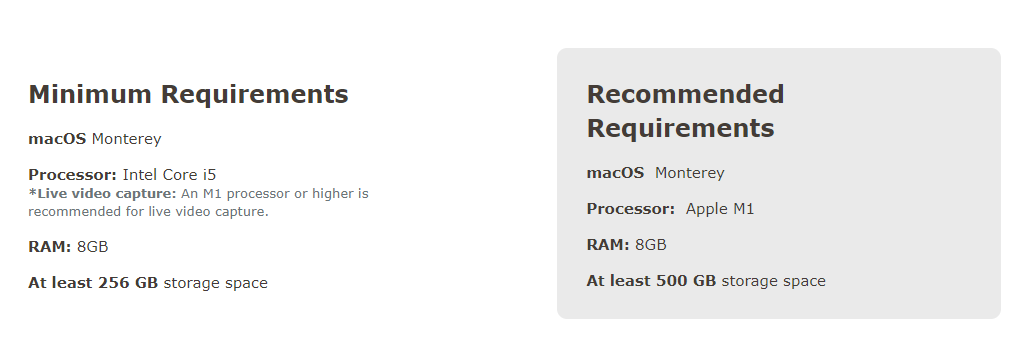
2. Before proceeding, make sure that all software updates have been completed for macOS. This will help ensure that the software installs correctly and runs smoothly.
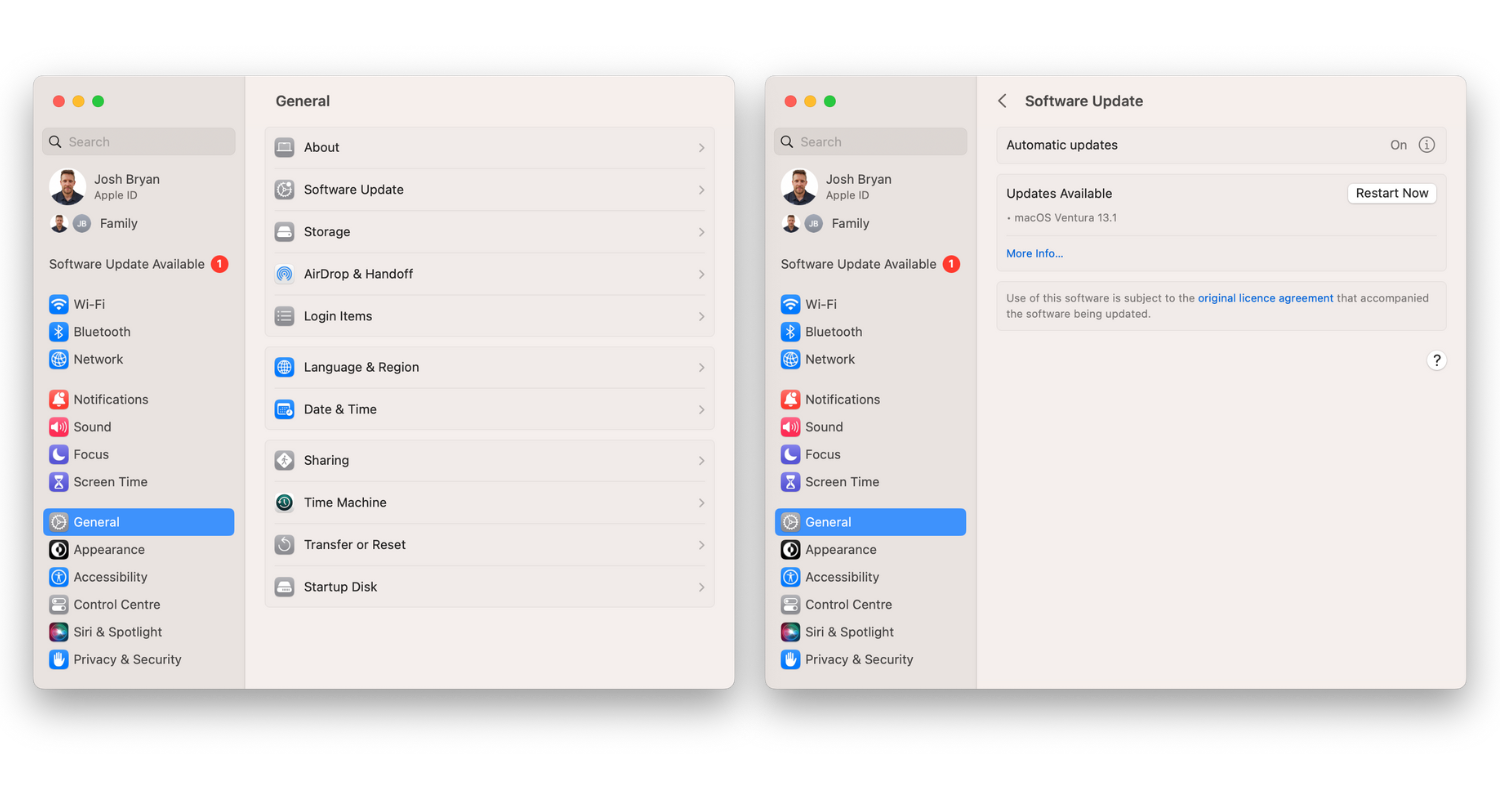
1. To download Nacsport for macOS, go to the Nacsport website by clicking this link https://www.nacsport.com/download.php?lc=en-gb.

2. After the installation is complete, launch Nacsport. To activate your licence, please follow these steps:
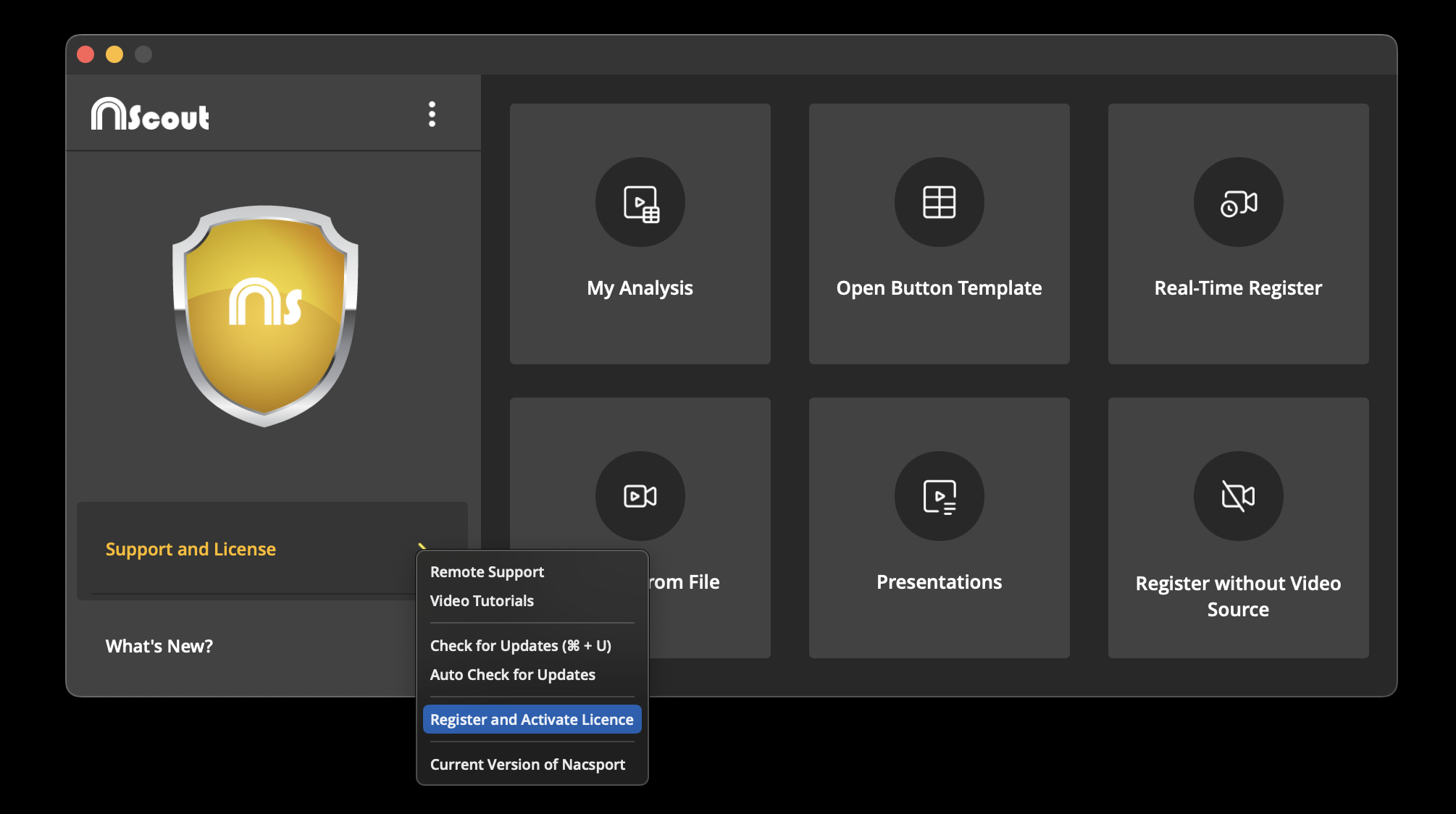
3. Enter your name and licence code. Click on the 'Enable licence' button This will activate your licence and enable you to use all the features of the software.
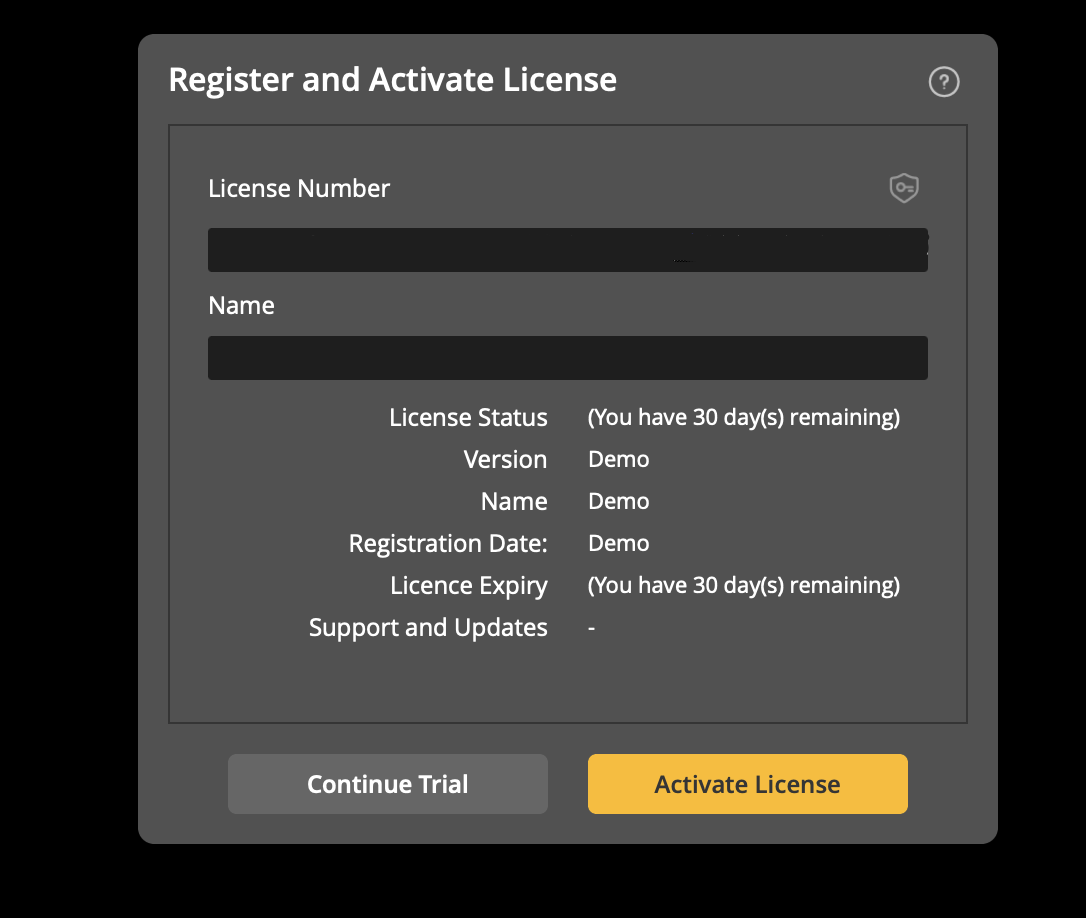
If you have followed the installation steps and are still experiencing issues, please contact our support team at support@analysispro.com. They will be happy to assist you and help you resolve any remaining issues.