1. To enable your KlipDraw licence in Nacsport, please follow these steps:
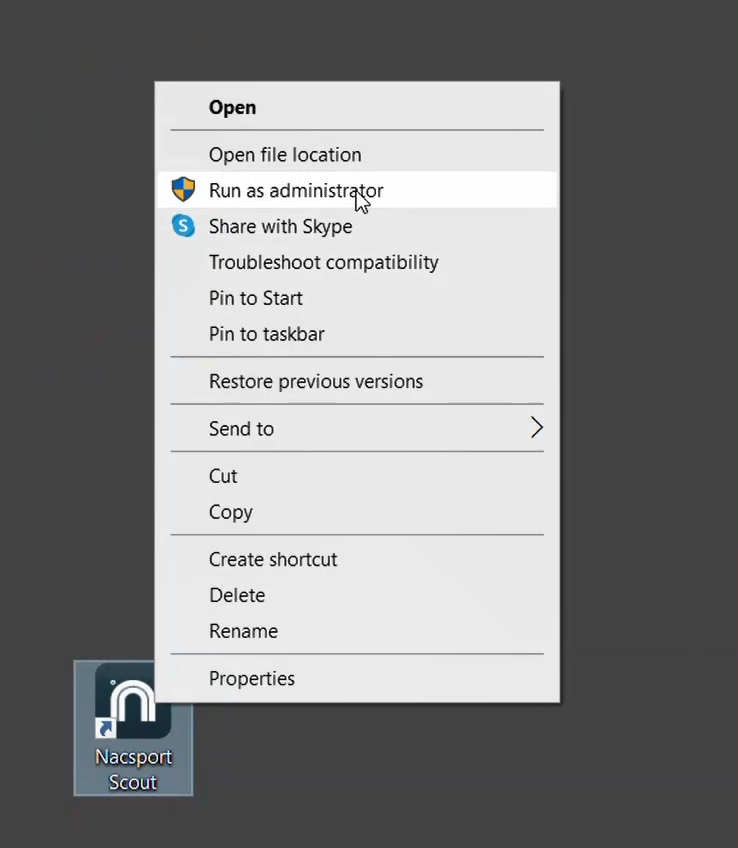
2. Go to the main menu by clicking on the three dots at the top of the window.

3. When the Configuration window opens, click the ‘KlipDraw’ tab on the left.
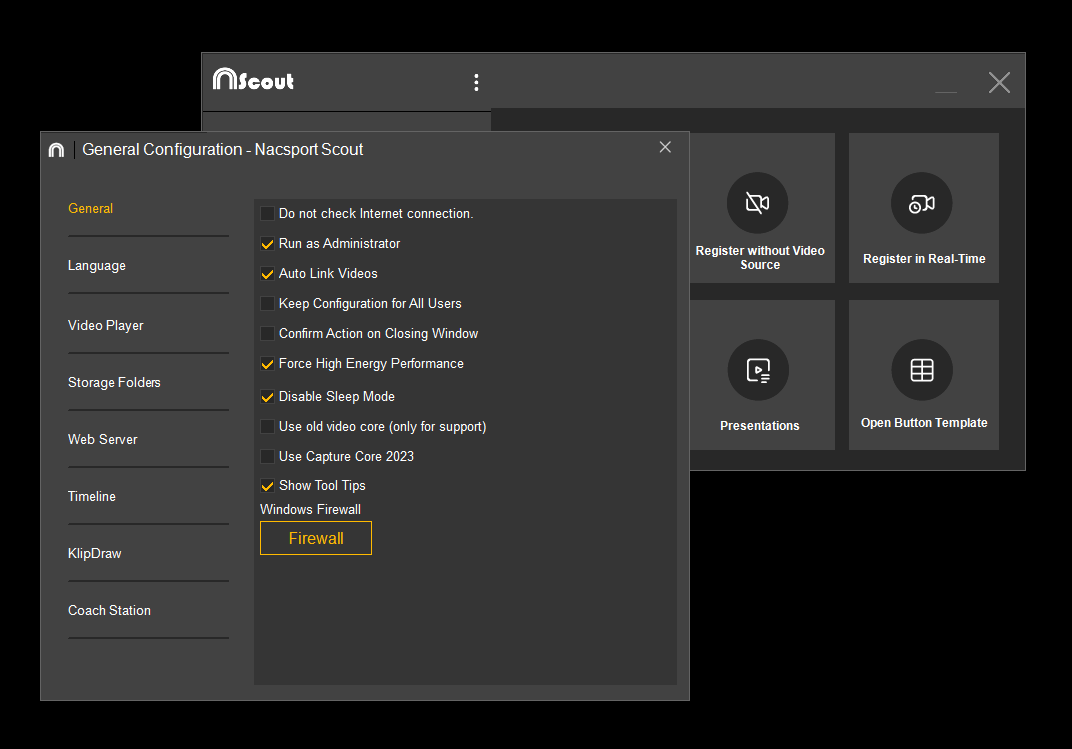
4. After accessing the KlipDraw settings in the Configuration window of Nacsport, you can enable your KlipDraw licence by following these steps:
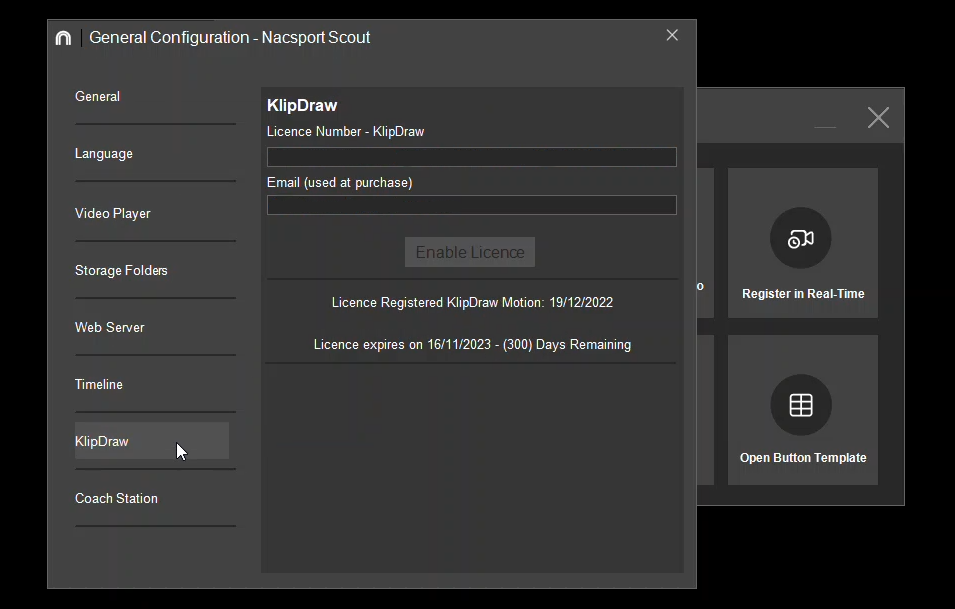
5. With the KlipDraw licence now enabled in your Nacsport software, you can access the KlipDraw functionality within the software. It's important to note that the KlipDraw tools available in the software may vary depending on the environment you are using.
For more details on how the different KlipDraw versions work in different areas, you can review this post.