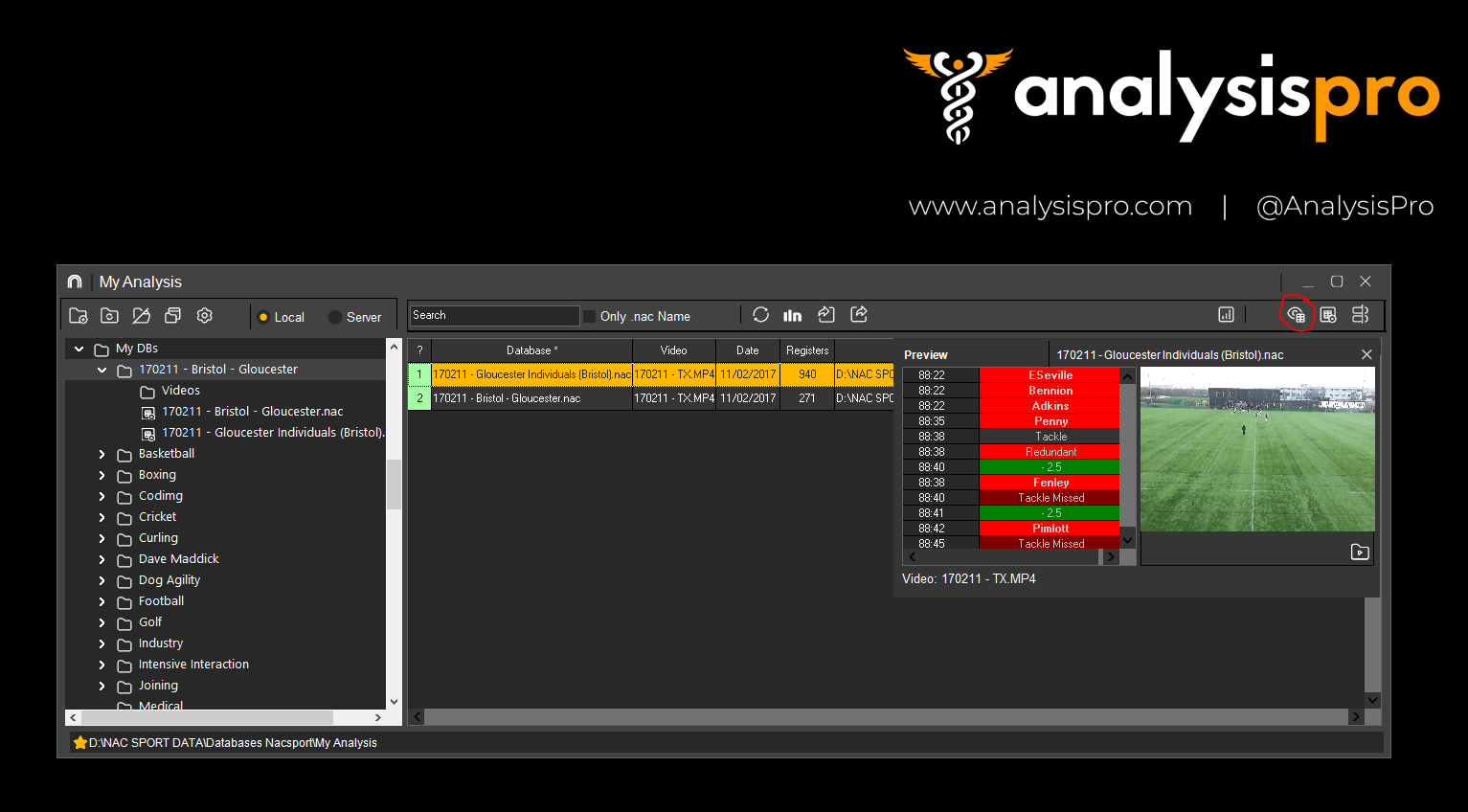Databases in Nacsport can be linked to new videos that have been moved, had their names changed or are new to your system.
From Nacsport's main menu, choose My Analysis to display your databases.
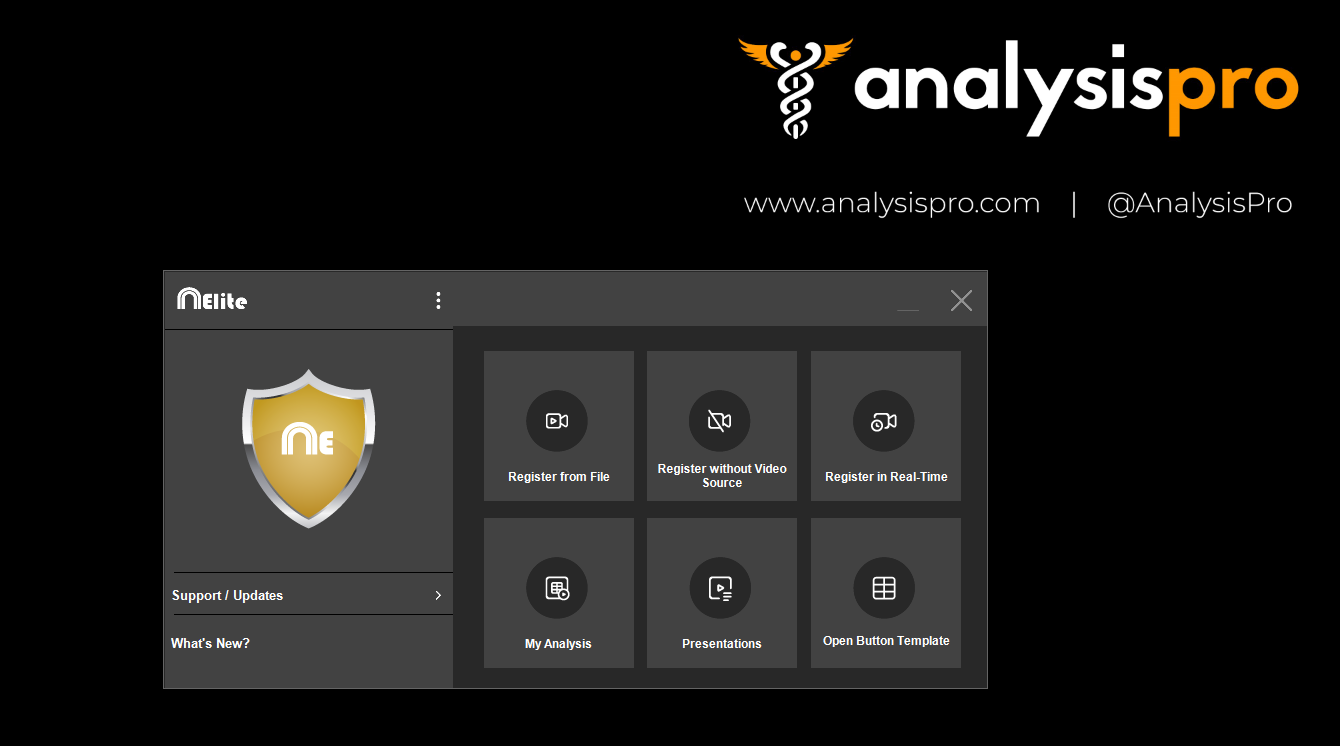
Databases labeled green have videos linked to them and databases labeled red cannot find their original video files.
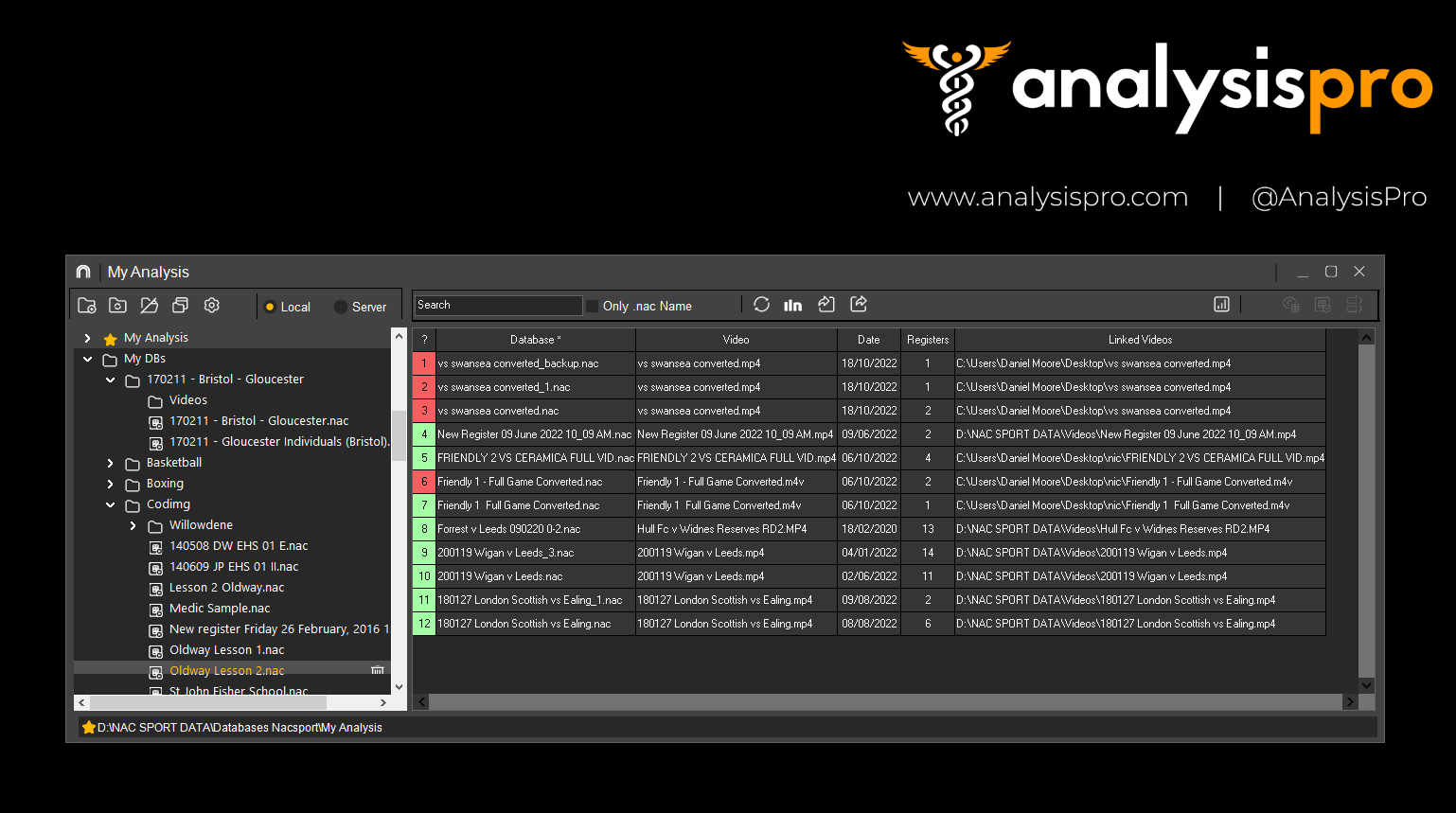
Red databases can be double clicked and a pop up window will ask you to " search for video ", click the button to open a file explorer and navigate to the correct video file .
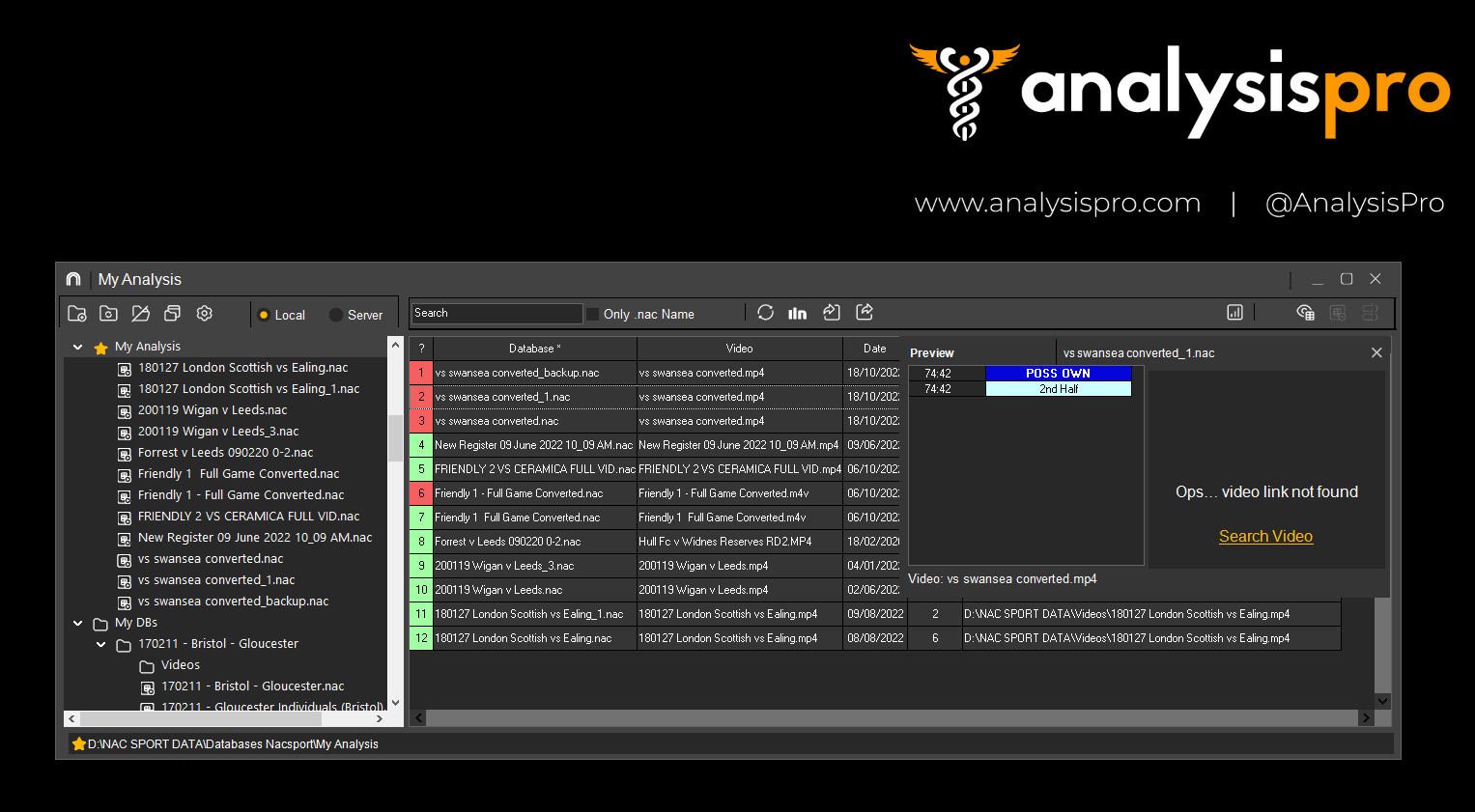
Databases labeled green are already linked to a video but you may have a reason to link to an alternative video. This is easily done by selecting the database with a single click.
At the top right of the window there are four icons, the second from the left is called "Video Preview ". Clicking this icon will open a preview window of the registers in the database and an image of the video.
In the lower right corner of the video preview window is a folder icon that has a black camera in the centre, clicking this icon will open a file explorer for you to choose a new video file to link to the database.