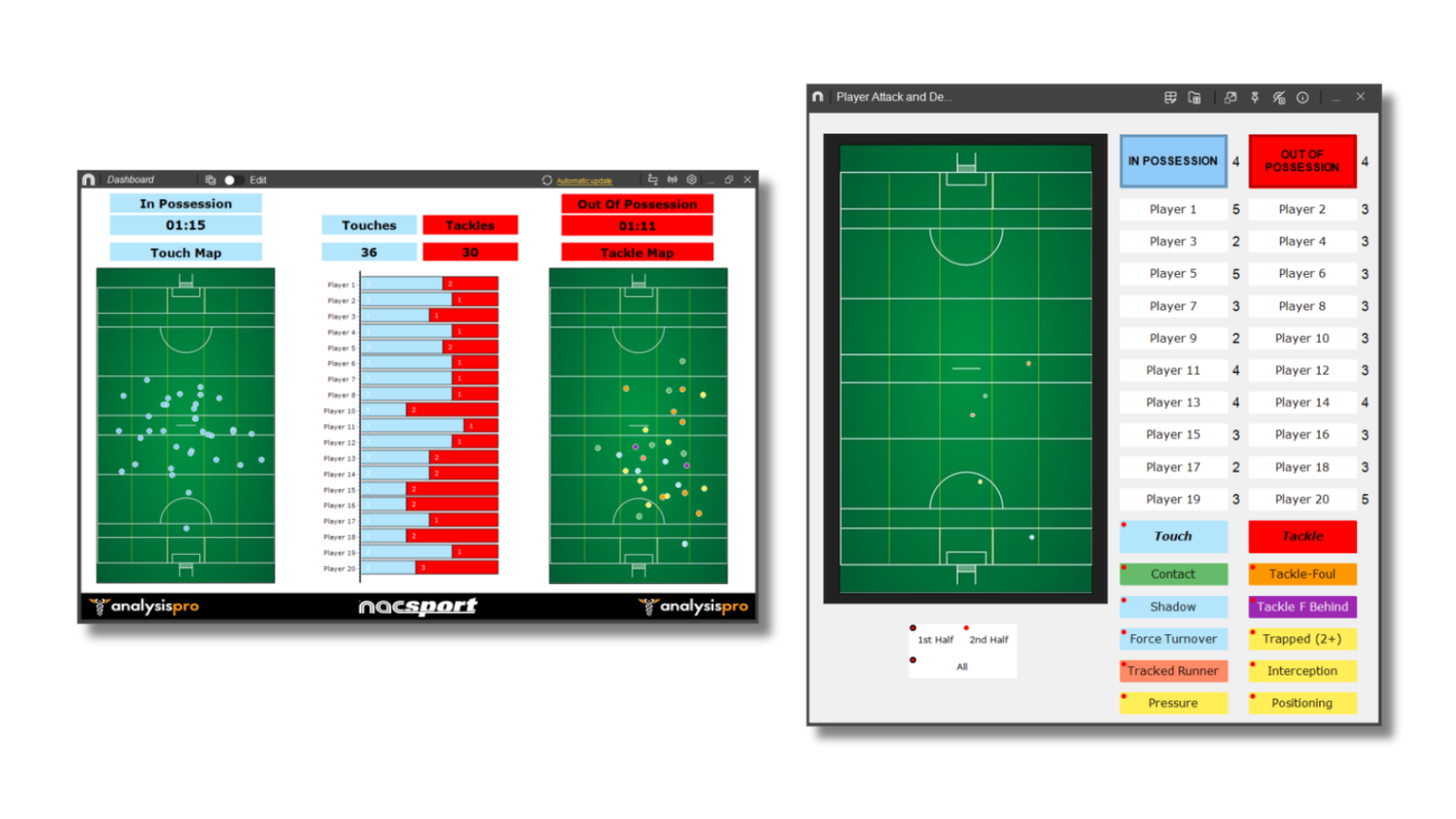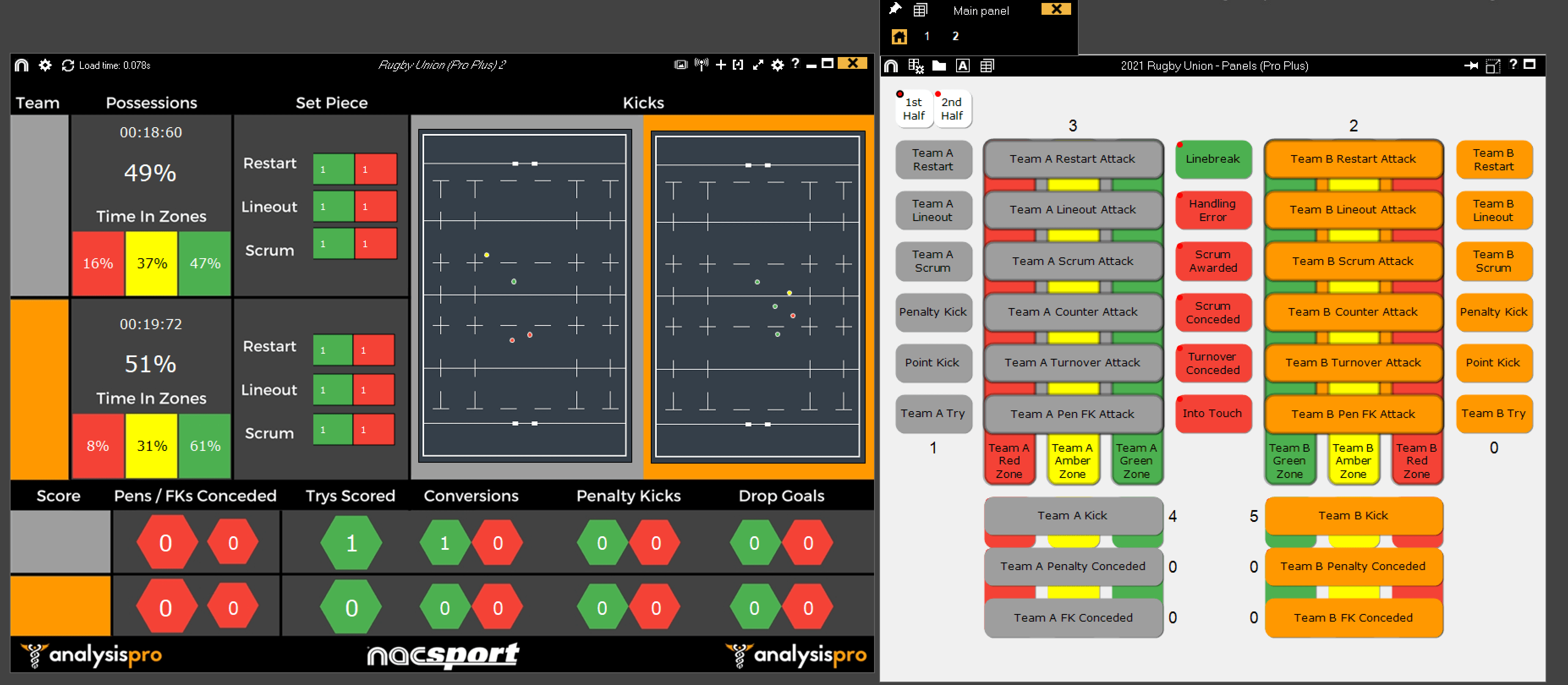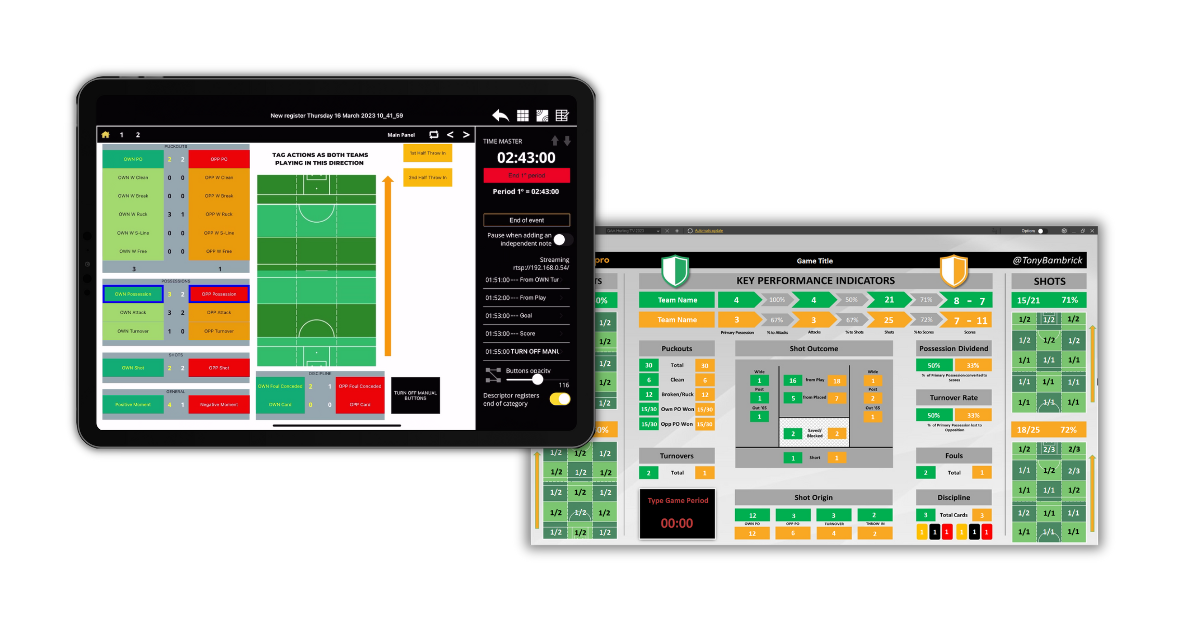When signing up to our Newsletter (packed with monthly tips, news and performance analysis insights!), you will automatically be emailed access to a variety of Nacsport tagging windows, Dashboards, graphic descriptor fields and resources we have created for a variety of sports over the years.
CLICK THIS LINK to sign up and get access.
You can also find more sample tagging windows and Dashboards from the Nacsport website here.
Copy the tagging window files into the default folder location for your Nacsport software: My Documents > NAC SPORTS DATA > Categories
Copy the dashboard files into the default folder location for your Nacsport software: My Documents > NAC SPORTS DATA > Dashboards
We advise that you check out the settings of the buttons and elements in the tagging windows and Dashboard and feel free to edit to suit your own requirements. On some of the tagging windows you will notice a 1st Half and 2nd Half descriptor button. The 1st Half button has a black outline around the red dot which identifies it as a Descriptor. This shows that the Descriptor has the behaviour 'Automatically added at each click'. This means that whenever you press a Category and that is active, it will always get the descriptor '1st Half' automatically added. A quick way to turn this off and activate the '2nd Half' descriptor at half time, is by right clicking the descriptor on your tagging window and using the options to turn the behaviour on or off.
Here is a look at some of the resources you will have access to once signing up.