Pre & post times
Tagging actions with Nacsport are made through clicking buttons on a registering template. When creating the buttons, users must set a PRE and POST time in seconds for each button. These times will mean the clip will include the PRE time before the click and the POST time after the click. Manual buttons need two clicks, but these PRE and POST times will be included as well.
Our friend Sarah had tagged a badminton match with the default time in all buttons, this is, 5 seconds before the click and another 5 seconds after the click. So every action on her analysis lasted 10 seconds and, as you may understand, actions in badminton do not have a regular length, so she needed to modify the length of some clips.
So, how to edit my clips?
Don’t panic Sarah! There are several ways to edit clips so you can review what you really need available in all the Nacsport environments. Let’s see which ones:
• Register properties window. This window can be opened with a double click on the register control, on the grid, in the matrix, in dashboards or in the presentation window (*). You must double click the register and the window will open.
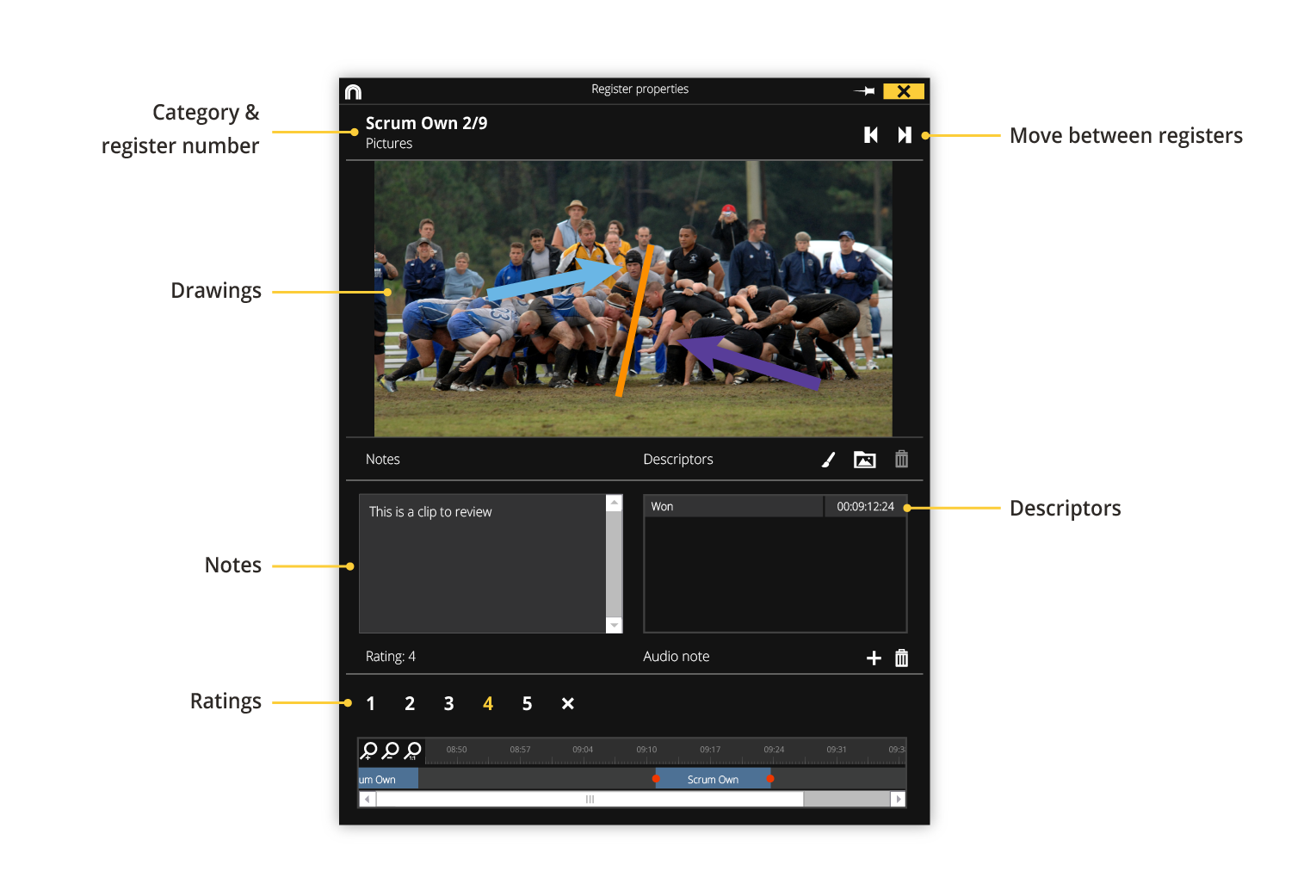
On the bottom part of this window, there is a timeline row. Just drag any edge with your mouse to the left or right to edit the clip. You can also use keys “I” and “O” to set start and end times. You can also supplement clips with extra info such as adding notes, descriptors or ratings in this window.
• Timeline. Maybe, this is the quickest way to do it. On the timeline, you can modify the length of clips just by dragging edges to right or left. This is useful for easy changes of just one or two clips.
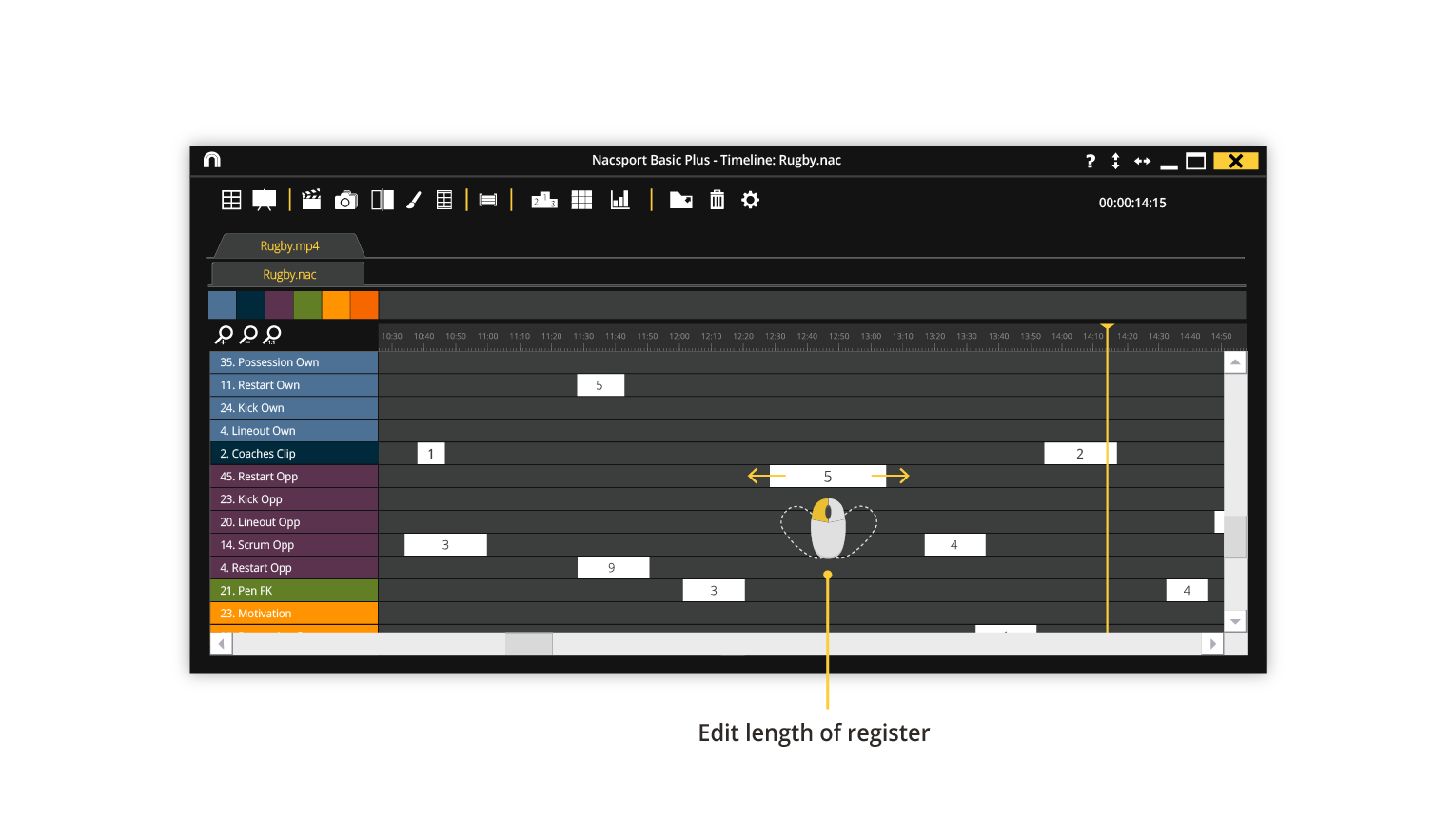
• Sync rows. If you need to make one same change to all clips in one category row, then we would recommend you to use this tool. Changes are made for all clips contained in one or multiple rows at the same time.
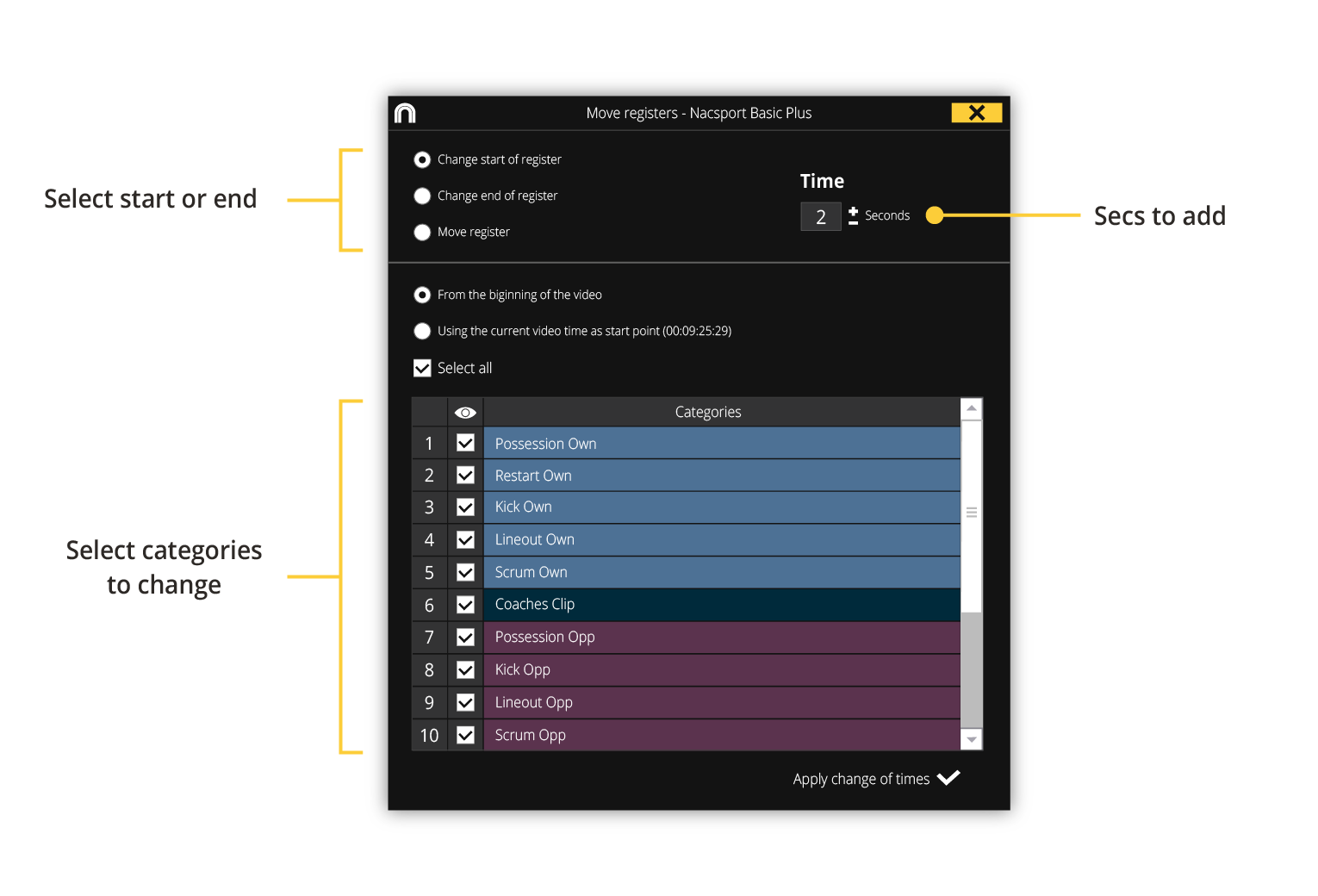
What to do in the future?
Well, it depends on the duration of the actions in your sport. If they have a regular length, we would recommend you to edit the template and adjust the PRE/POST times. For instance, a shot does not last more than 3-4 seconds so giving shots a POST time of 4 seconds would be ideal.
Yet, if actions have a variable time [like badminton points], then you may take a look to manual buttons, which are registered with two clicks: when the action starts and another one when the action ends. By doing so, you don’t have to edit their duration on a later stage.
(*) Changes made to clips in the presentation environment will only affect to the presentation. However, changes made in other previous stages will affect to all of them, including the presentation.
.