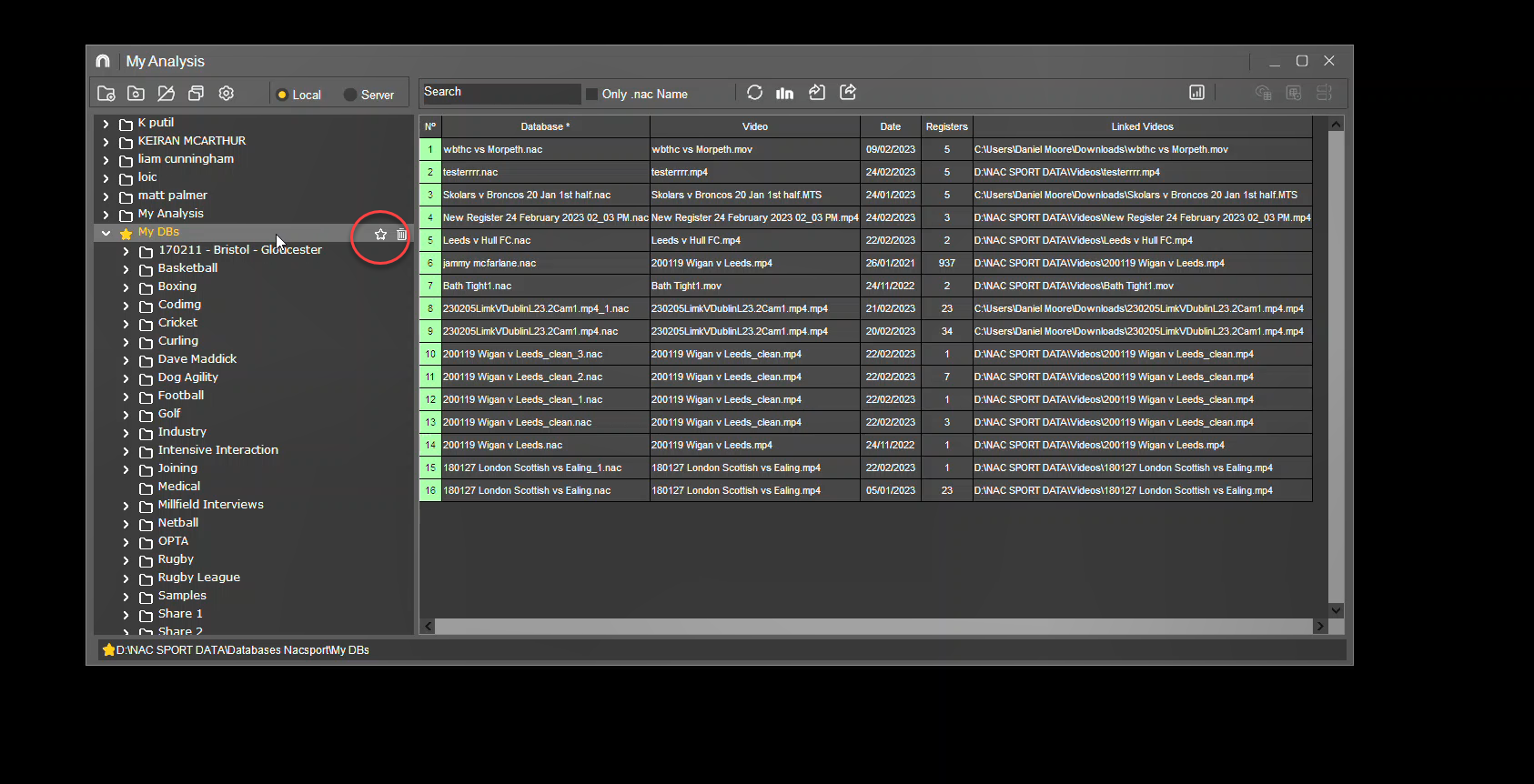1. File Storage
2. Copying Folder Structure
3. Selecting a Favourite Folder
1. Main Folder - By default, Nacsport stores all your data in a folder called "NAC SPORT DATA" located in the 'Documents' folder on your computer.
2. Databases - The "Databases" folder is where all Nacsport analyses are stored by default. Analysis files have the .nac/.nacmac file extension. They do not include videos.
3. Pres - This is where all your presentations will be saved by default. Presentations have the .pre/.premac file extension.
Note: However, if you use Basic or Basic Plus, presentations will be associated with your analysis (.nac/.nacmac file). For this reason, you must export the presentation from the presentation window if you want to share it to another Nacsport user to import (you need to turn on the advanced slider to do this). See the image below.
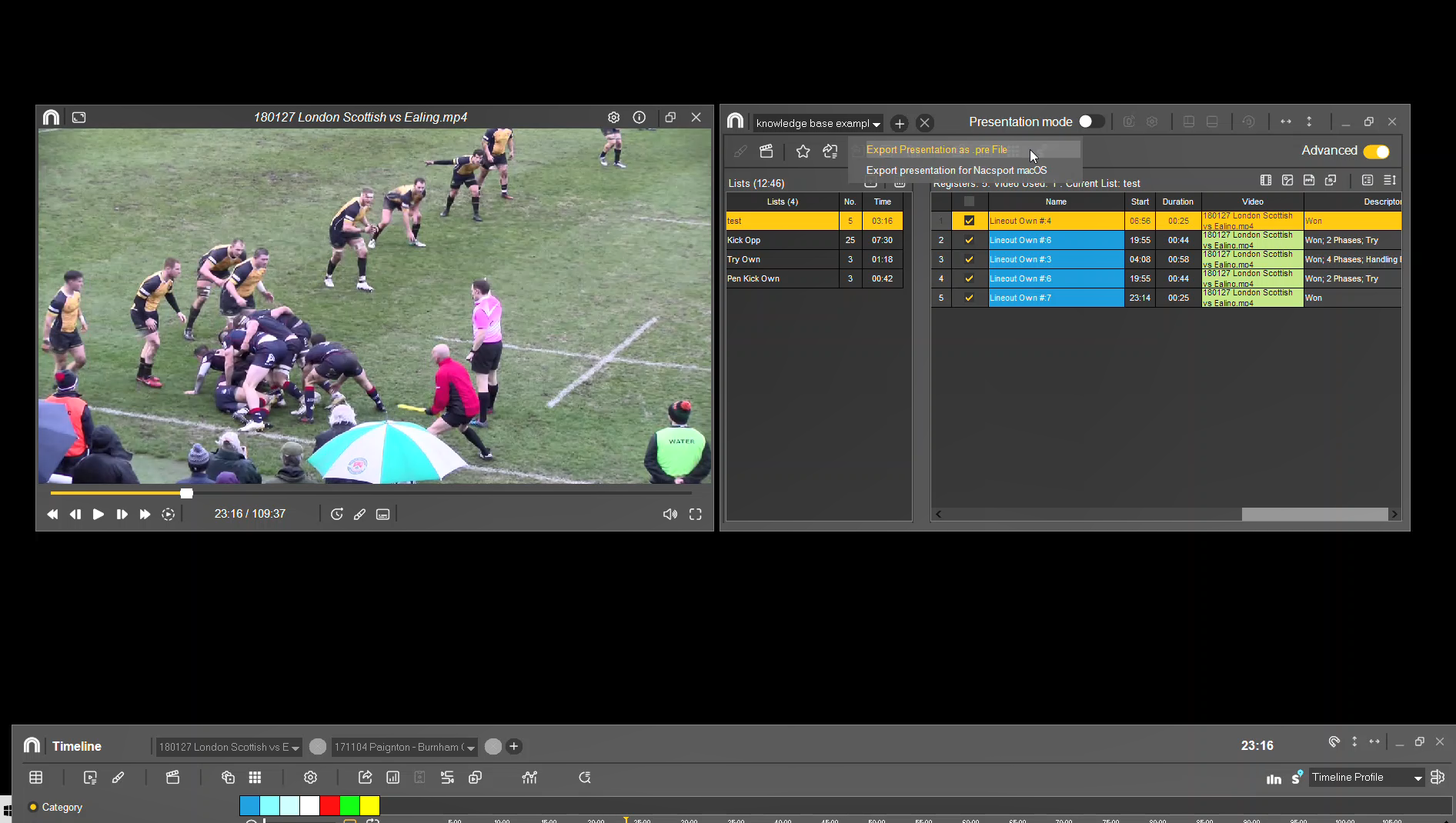
4. Categories - This is where all the tagging windows that you create for your analysis are stored. Tagging windows have the .naccat/.maccat file extension.
5. Videos - Can be used to store videos. However, you can choose to store the video files that are linked to your analyses and presentations wherever suits you best.
Nacsport can create additional folders in the NAC SPORT DATA location as you start working with new environments in the software, such as dashboards, matrixes, and searches. The folders available may also vary depending on the version of the software you are using (e.g., Elite, Pro, Scout, Basic Plus or Basic).
For example, when you create your first dashboard, Nacsport will automatically create a "Dashboard" folder containing a file (dash.board) that stores all of your dashboards.
If you need to move your 'NAC SPORT DATA' folder to an external hard drive or copy it to another computer, you should copy all of the folders within it then paste them into the 'NAC SPORT DATA' on another machine.
Your favourite location for new analyses to save to will still be set to the default location in Documents. Within this folder, you can manually create new folders to better organise your analyses and move the .nac/.nacmac files around these. You can set one of these to become the default folder where new analyses will be saved.
To change the default location for new analyses to save to in Nacsport, follow these steps: